What is Code Editor?
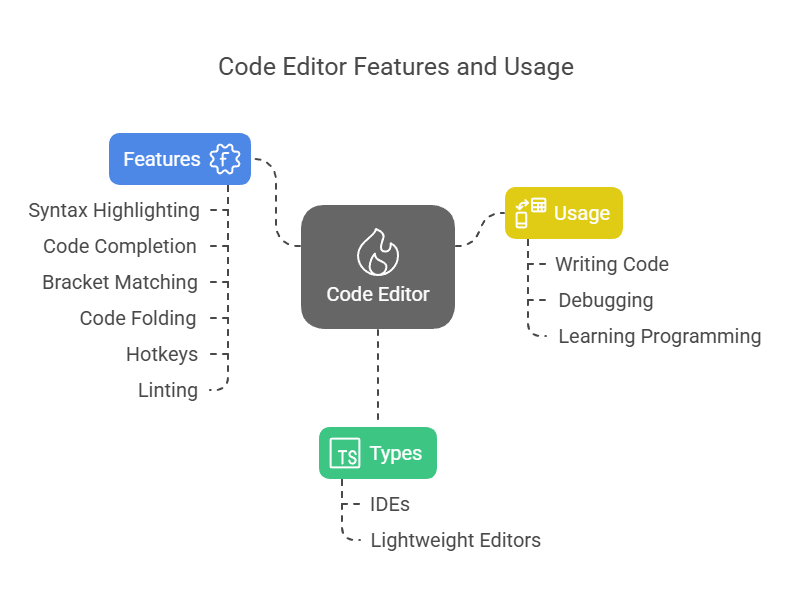
Programmers spend the majority of their time in a code editor. It is a specialised program for writing, executing, and debugging code. Integrated Development Environments (IDEs) and lightweight editors are the two basic categories into which code editors can be generally divided.
Typical characteristics of Code Editors include:
- Syntax-highlighting, which colours syntactic parts in code to help find issues.
- Code completion or autosuggest, where the editor suggests options based on the coding context.
- Finding matching opening and closing brackets is made easier with bracket matching.
- Code folding enables the temporary concealment of less important code segments.
- Hotkeys for routine tasks, such as commenting out lines or code blocks.
- built-in linting, which can help make sure code adheres to style standards and point out style mistakes.
- Programs for code editors frequently assist by automatically indenting new lines to the appropriate level.
If you want to write code, you’ll need a code editor. Programmers spend the most of their time there. Reading and writing code are seen as essential components of learning to program, as code is the text that constitutes programs. You are recommended to use your favourite code editor if you already have one that you feel comfortable using. However, selecting a code editor is sometimes a personal choice. You must set up your tools before building your first JavaScript program. You need a code editor to write code.
Code editors are varied, and programmers often choose their own. You are urged to use your existing favourite if you feel at ease using it. However either list them as choices or go into detail about particular editors and offer installation instructions.
Sublime Text is a suggested editor. JavaScript authors prefer its simple interface and many plugins for sophisticated tasks. Sublime Text can be installed by visiting Sublime text, choosing the OS-specific version, opening the downloaded file, and following the instructions. Sublime Text opens with a blank page. By selecting View > Sidebar > Show Sidebar, you may access the sidebar, which is a helpful feature that displays open folders and files in your project. In Sublime Text, you utilize the “Save As” option from the File menu to begin a new project file.
Installing Sublime Text
- Download Sublime Text
- Follow the installation instructions
- Open Sublime Text
- Show the Sidebar (optional but recommended)
- Create a new project file
- Name and save your file
Categories of code editors are windowed editors and text-mode editors
- SSH enables remote file editing with text-mode editors such as vi/vim and Emacs. Also cool are Emacs and Vim, assuming you know how to use them.
- Because windowed editors have useful UI components, they may feel more contemporary. Visual Studio, Atom, Sublime Text, Coda, Notepad++, TextPad, and Xcode are a few of the well-known windowed editors. It is said that Notepad++ is a simple and cost-free option for Windows users, and that switching from Notepad is strongly advised.
Additionally, IDEs (Integrated Development Environments) and lightweight editors are distinguished.
- Code writing, execution, and debugging are all accomplished with the help of IDEs. Operating on a “whole project,” they typically load a large number of files, provide file navigation, offer autocompletion based on the project as a whole, integrate with Git and other version management systems, testing environments, and other project-level capabilities. Examples of IDEs are Visual Studio (Windows, commercial, with a free Community version), WebStorm (cross-platform, premium), and Visual Studio Code (cross-platform, free). The price of various IDEs is usually insignificant when compared to the pay of a skilled developer.
- Generally speaking, lightweight editors are easier to use, faster, and mostly utilised for instantaneous file opening and editing. Sublime Text (cross-platform, shareware), Atom (cross-platform, free), and Notepad++ (Windows, free) are a few examples. Lightweight editors can contain plugins that add IDE-like functionality, thus the line isn’t always clear.
The editors Atom, Sublime Text, Notepad++, Vim, and Emacs are used by developers who think they are “good” and deserving of consideration. Dreamweaver (Mac or Windows), Eclipse (Mac or Windows), TextMate (Mac only), Komodo Edit (Mac or Windows), Aptana (Mac or Windows), and Coda (Mac only) are more editor options that are provided. In addition to Sublime Text and Atom, Visual Studio Code is provided as a text editor option.
Text editors and IDEs Features
- Syntax highlighting: using colour to differentiate between various code elements, which facilitates the identification of issues. By default, this is frequently enabled.
- Autosuggest / Code completion: offers suggestions to assist you while you’re coding.
- Plugins: Permit features like hot reload in the browser to be added or integrated with other tools.
- Tabs and viewing files
When establishing your coding environment, selecting a quality editor is crucial. Linting tools and a style guide can also help guarantee that your code is high-quality and consistent. Linting features are included into some IDEs.
