CLI in React.js
React.js Command Line Interface (CLI) tools, such Create React App, are essential for starting and effectively maintaining React projects. Configuring build systems, code transpilers, and directory structures for a new React project used to require a laborious multi-step procedure; however, Create React App now automates these steps and offers a programming environment that is already prepared. Essential features like transpiling contemporary JavaScript (ES6 and JSX) into code that works with browsers, basic linting, testing, and reliable build systems are all handled by this tool. Additionally, it configures a development server with hot reloading, which updates the browser application automatically whenever code is modified. Developers may concentrate on building React code instead of the underlying tooling with this thorough setup.
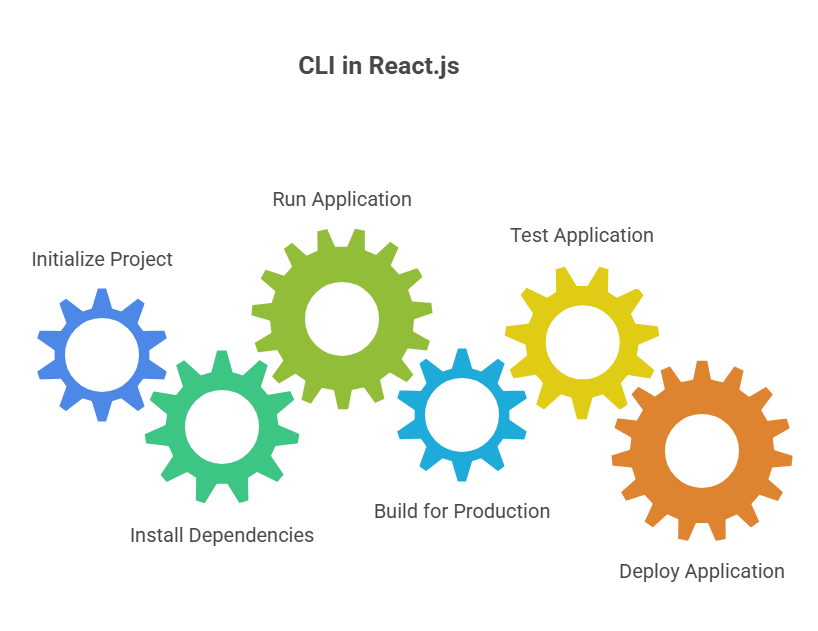
Introduction to React CLI Tools
The development process for React apps can be made simpler and faster with the help of CLI in React.js. The most well-known example is Create React App (CRA), a boilerplate generator developed by Facebook that offers a complete, pre-configured working environment. Numerous intricate setup chores that are typically necessary for contemporary front-end development are automated by these tools, including configuring build systems like Webpack, code transpilers like Babel (which transforms contemporary JavaScript and JSX into code that is readable by browsers), basic linting, and testing frameworks. Instead of wasting time on complex build configurations, developers can now concentrate on building React code from the beginning.
A standardised project structure, pre-made templates, an integrated development server with hot module reloading (which automatically refreshes the browser upon code changes), and integrated testing support are some benefits of utilising React CLI in React.js tools like CRA. Commands such as npx create-react-app can be used to initialise a new project, handling the installation of required dependencies and setting up the directory structure.
After that, you may use common commands to npm start the development server, npm run build for static files that are ready for production, or npm test to perform tests. The npm run eject command, which CRA provides for complete configuration control, is typically an irrevocable step that eliminates the advantages of CRA’s controlled updates. In addition to CRA, two other noteworthy React toolchains are Gatsby (for static content) and Next.js (for server-side rendering).
Creating a New React Application
With the help of CLI tools, building a new React.js application is simple. You can start a new project with yarn, npx, or npm:
Using npx: The package runner tool npx is included with npm . It runs npm packages without global installation.vInstalling dependencies and copying files to a new location with create-react-app.vCommand success signals project creation in provided directory. Included in the original project structure are:
node_modules/: A React project stores all external JavaScript libraries and dependencies in the node_modules/ directory. Using npm install after npx create-react-app creates a new project, this directory is immediately generated and populated. A package.json file describes the dependencies and description of each dependent folder in node_modules/.
public/: A React project’s public/ directory, which houses essential files like your base HTML, JSON, and image assets, acts as the application’s root. This directory contains important files, such as index.html, the primary HTML file that the browser sees and the server reads.
src/: generate and organise components in src/. React is flexible about file organisation, although a frequent recommendation is to create a components/ directory under src/ to group components and their assets (such CSS and pictures) rather than splitting them by asset type. Modularity and code reuse are improved by this strategy.
.Gitignore: The.gitignore file in a React project is essential for Git, the version management system, to ignore untracked files and directories. The Git repository will not include any files or folders in.gitignore, even if they are in the project directory. Sections that are too large or may be easily reproduced from other files should not be tracked under version control.
README.md: React projects’ README.md files give useful project information, especially when initialised with Create React App. This file usually summarises React application commands and links to advanced configuration. As your project progresses, change the default README.md file with more extensive and project-specific content.
Package-lock.json: Package-lock.json is a crucial lockfile in React.js projects, storing the precise versions of all installed packages and their transitive dependencies. When you install a project’s dependencies, npm (or Yarn) generates this file to accurately capture package versions.
Package.json:The essential setting of any Node.js or React project is its package.json file. When a project is started with npm init or create-react-app, it is created automatically. This file contains important project metadata including name, version number, description, creator, and license.
Code Example:
import React from 'react';
function App() {
return (
<div className="flex flex-col items-center justify-center min-h-screen bg-gray-100 p-4">
<div className="text-center p-8 bg-white rounded-2xl shadow-xl">
<h1 className="text-4xl font-extrabold text-blue-600 mb-4">
Hello, React!
</h1>
<p className="text-xl text-gray-700">
This React application is now running.
</p>
</div>
</div>
);
}
export default App;Output:
Hello, React!
This React application is now running.Installing Dependencies
One essential step in a React project is installing dependencies, which makes use of Node.js package managers such as Yarn or npm (Node Package Manager), the latter of which is most frequently used. This procedure gives your project access to all the external JavaScript frameworks, tools, and libraries it requires to run. React and react-dom packages are usually installed together when you install React itself.
The package.json file, which is your Node.js project’s manifest, is the main component that the installation process depends on. Important project metadata, including as the project’s name, version, and a detailed list of dependencies, are contained in this file. The package manager retrieves the dependencies from package.json and downloads them into your project’s node modules/ directory when you execute npm install or yarn add. It automatically creates or updates a package-lock.json file for uniform installations across various environments and contributors. To guarantee that everyone uses the same configurations, this file locks down the precise versions of every package, including transitive dependencies.
Running the Application
Usually, Node.js package managers like npm or Yarn are used in conjunction with tools like Create React App, Webpack, or Parcel to run a React application. You would use cd to navigate into the project directory after creating a new project, for example, by running npx create-react-app .
The most popular command to launch the application in development mode is npm start. This command launches a local development server, which typically opens at web browser. This development server’s main feature is hot reloading (HMR), which keeps the application state while automatically refreshing the page in the browser while you make and save code changes. This greatly accelerates the development process. The server will automatically choose the next available port, such 3001, if port 3000 is not accessible. Until the development server is manually terminated, for instance by hitting CTRL+C or ⌘+C in the terminal, it usually continues continually.
The application must be packaged as static files for production deployment. The command npm run build is used to accomplish this. All HTML files, styles, graphics, and JavaScript code are compiled and minified during this process and placed into a single directory, usually called build/ or dist/. Any static web server, like serve -s build, can then serve these static files. To produce optimised, production-ready bundles, certain bundlers, such as Parcel, additionally provide a build command (npx parcel build index.html, for example).
A package.json file, which acts as a manifest for the project and lists its dependencies and available scripts, is produced when a project is started using npm init. These dependencies are subsequently downloaded into the node_modules/ folder by the npm install command. As an alternative, you can utilise Facebook’s package manager Yarn with yarn add react react-dom to install dependencies and yarn start or yarn build to execute scripts. Npm install -g can be used to install tools like create-react-app globally, while npx enables package execution without global installation.
Building for Production
Package and deploy a React.js app to a production server after development. This optimises performance and decreases code size. Your application is compiled and minified using this command, which results in a single build directory with all of the HTML files, styles, pictures, and JavaScript code in the shortest possible usable size. Although it is extremely efficient for browsers, this minified code is not intended to be human-readable.
Usually included in the build directory are:
Index.html: A React application’s root or entry point is the index.html file. It is the first page that the web browser shows the user after the server has read it. The dynamic React application is injected into the HTML structure provided by this file.
Static/: The directory created during the build process (for example, by running npm run build) that houses your application’s final, optimised static assets is commonly referred to as static/ in React applications. These include photos, CSS files, compiled and minified JavaScript bundles, and other materials needed for the application to function in a web browser.
Asset-manifest.json:The asset-manifest.json file in the build/ directory after running npm run build is vital to a React application’s build output. This file manifests production static assets. It provides metadata that links your application’s assets’ original filenames (such JavaScript bundles, CSS files, and pictures) to their unique, typically hashed, build-process filenames. Cache busting requires this mapping to ensure that browsers load the latest versions of your application’s files when changes are made while still caching unaltered assets.
Testing the Application
To guarantee functionality, quality, and performance, testing a React.js application is an essential step in the development process. Testing is a priority while developing React apps, and there are a number of tools and approaches available to help with this. Jest, a JavaScript testing framework that is frequently used in tandem with the React Testing Library (RTL), is among the most widely used tools. Jest works on projects utilising TypeScript, Babel, Node.js, and React with an emphasis on simplicity. Testing is a “command away” with Create React App, a popular tool for configuring React projects that automatically configures Jest and React Testing Library.
The command npm test, which may automatically identify test files (such as those with the.spec.js or.test.js extensions) within your project structure, is commonly used to execute tests.Developers can use the React Developer Tools browser extension, which is compatible with Chrome and Firefox, for more thorough debugging and performance analysis. Real-time information about each component’s state, context, props, and component tree is provided by this tool. By monitoring component rendering and re-rendering, the Profiler tab in the React Developer Tools enables developers to spot wasteful components and accelerate them up.
Application speed can be increased by avoiding needless re-rendering of components and computationally costly functions, particularly when props or context haven’t actually changed, by using strategies like memo, useMemo, and useCallback hooks. React’s TestUtils are used to manually simulate user interactions in tests.In order to replicate real user behaviour, simulate() routines might cause events such as clicks or changes on DOM nodes.
Deployment
Once your React application has been built, it is prepared for deployment. Although the precise deployment method is dependent on your hosting provider, CLI tools help with this last step.
To a web server (e.g., Nginx): Using scp or other tools, you can move the contents of the build directory to the specified directory on your web server . Nginx is one example of a web server.
To a Platform as a Service (PaaS) like DigitalOcean App Platform: When modifications are sent to your code repository (like GitHub), a Platform as a Service (PaaS) like DigitalOcean App Platform may automatically build and deploy your application using the npm run build command. With little setup, this provides a complete web server and deployment workflow.
Conclusion
In conclusion, by automating intricate configurations and offering ready-to-use commands, React.js CLI tools simplify the complete development lifecycle, from project setup and dependency management to testing, building, and deployment. Developers can concentrate on creating features rather than battling infrastructure with tools like Next.js, Gatsby, and Create React App, which remove the need for manual bundler, transpiler, and testing framework setup. These tools guarantee that React.js apps be created more quickly, tested more consistently, and deployed with less hassle by providing standardised project structures, hot reloading, optimised production builds, and smooth interface with contemporary hosting platforms.
