Effects in jQuery
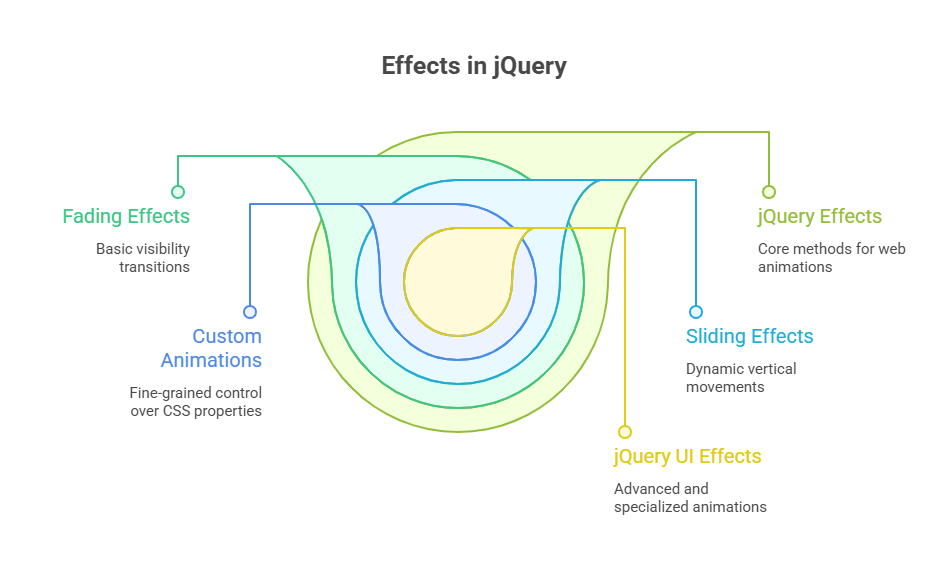
“Effects,” a powerful and effective collection of tools offered by jQuery, let developers easily incorporate interactive features and visual flair into web pages. Particularly in web applications, these effects give visual feedback for user interactions, improving the user experience and giving a page a contemporary, dynamic feel. Because jQuery effects in jQuery eliminate the need for intricate, multi-line JavaScript code, developers can “write less, do more” by making tasks like animating items or adjusting their visibility simpler.
Understanding jQuery’s Effect Methods
jQuery’s fundamental functions make it easier to accomplish a number of important visual effects and animation tasks:
Modifying Appearance: Even after the page has loaded, jQuery can dynamically alter CSS classes or specific element style characteristics, guaranteeing seamless cross-browser compatibility.
Animating Changes: It offers a toolset to create new animations as well as a variety of pre-built effects in jQuery, such as slides and fades.
We will now explore the many types of effect techniques available in jQuery:
Showing and Hiding Elements
Changing an element’s visibility on a page is one of the simplest visual effects. jQuery offers easy-to-use yet effective techniques for this:
Hide() and Show(): These functions instantly conceal or reveal corresponding items. They are instantaneous when utilised without a time limit. However, if you want to animate the concealing or showing process, you can specify a duration (also called speed). For instance, hide(duration) reduces the opacity, width, and height of an element all at once until display: none is used.
The characteristics are increased by show(duration) until the element is completely visible. By returning an element to its prior display state (such as inline or block) instead of resetting it to a default, these techniques are especially useful because they maintain the intended layout.
Toggle(): This function shows or hides an element. It can generate an animation with or without a duration argument, like hide() and show().
Example:
<!DOCTYPE html>
<html>
<head>
<title>jQuery Show/Hide/Toggle Example</title>
<script src="https://code.jquery.com/jquery-3.6.0.min.js"></script>
<style>
#box {
width: 200px;
height: 100px;
background-color: lightblue;
padding: 20px;
text-align: center;
margin-top: 10px;
}
</style>
</head>
<body>
<button id="hideBtn">Hide</button>
<button id="showBtn">Show</button>
<button id="toggleBtn">Toggle</button>
<div id="box">Hello! I'm a box.</div>
<script>
$('#hideBtn').click(function() {
$('#box').hide(1000); // hides in 1 second
});
$('#showBtn').click(function() {
$('#box').show(1000); // shows in 1 second
});
$('#toggleBtn').click(function() {
$('#box').toggle(1000); // toggles visibility
});
</script>
</body>
</html>Output:
Hide Show Toggle
Hello! I'm a box.Opacity Effects (Fading)
JQuery provides fading effects in jQuery for more delicate visual adjustments that precisely adjust the opacity of an element:
FadeIn() and FadeOut(): FadeIn() and fadeOut() set display to “none” before gradually increasing or decreasing matching component opacity to make them appear or disappear without affecting their dimensions. The speed argument can be used to apply them.
FadeTo(speed, opacity, [callback]): With fadeTo(speed, opacity, [callback]), matching elements’ opacity progressively increases from 0.0 to 1.0. Since fadeTo() does not reset the element’s display attribute to zero, it continues in the document flow and is transparent.
FadeToggle(): Using a fading animation, the fadeToggle() function switches between items’ visibility.
Example:
<!DOCTYPE html>
<html>
<head>
<title>jQuery Fading Effects</title>
<script src="https://code.jquery.com/jquery-3.6.0.min.js"></script>
<style>
#box {
width: 150px;
height: 150px;
background-color: pink;
margin-top: 10px;
}
</style>
</head>
<body>
<h3>jQuery Fading Effects</h3>
<button id="fadeInBtn">Fade In</button>
<button id="fadeOutBtn">Fade Out</button>
<button id="fadeToBtn">Fade To 50%</button>
<button id="fadeToggleBtn">Fade Toggle</button>
<div id="box" style="display: none;"></div>
<script>
$(document).ready(function(){
$("#fadeInBtn").click(function(){
$("#box").fadeIn(1000);
});
$("#fadeOutBtn").click(function(){
$("#box").fadeOut(1000);
});
$("#fadeToBtn").click(function(){
$("#box").fadeTo(1000, 0.5);
});
$("#fadeToggleBtn").click(function(){
$("#box").fadeToggle(1000);
});
});
</script>
</body>
</html>Output:
jQuery Fading Effects
Fade In Fade Out Fade To 50% Fade Toggle
How it Works:
- Fade In: Shows the box gradually if hidden.
- Fade Out: Gradually hides the box and sets display: none.
- Fade To 50%: Makes the box semi-transparent (opacity: 0.5) without removing it from the layout.
- Fade Toggle: Fades the box in or out alternately.
Sliding Effects
An element appears or vanishes using a vertical “sliding” motion in these effects in jQuery:
SlideDown(), SlideUp(), and SlideToggle(): SlideDown(), slideUp(), and slideToggle() are methods that cause items to appear to either slide up (hiding content) or slide down (revealing content). These frequently look better with blocks that feature images or a background colour. Nothing else moves when an element slides; it just gently arrives on the page, either from the top down or the bottom up.
Example:
<!DOCTYPE html>
<html>
<head>
<title>jQuery Slide Effects</title>
<style>
#panel {
display: none;
background: lightblue;
padding: 20px;
margin-top: 10px;
}
</style>
<script src="https://code.jquery.com/jquery-3.7.1.min.js"></script>
<script>
$(document).ready(function(){
$("#slideDownBtn").click(function(){
$("#panel").slideDown();
});
$("#slideUpBtn").click(function(){
$("#panel").slideUp();
});
$("#slideToggleBtn").click(function(){
$("#panel").slideToggle();
});
});
</script>
</head>
<body>
<h2>jQuery Sliding Effects</h2>
<button id="slideDownBtn">Slide Down</button>
<button id="slideUpBtn">Slide Up</button>
<button id="slideToggleBtn">Slide Toggle</button>
<div id="panel">
This is a sliding panel!
</div>
</body>
</html>Output:
jQuery Sliding Effects
Slide Down Slide Up Slide Toggle
This is a sliding panel!Custom Animations
The animate() method is quite useful for control over animations at a finer level. You may animate any CSS property of an element with it.
The syntax requires passing an object with the CSS properties to be animated and their target values.Border, padding, margin, fontSize, left, and top allow animation.
Duration/Speed: The animate() method takes a speed argument ‘slow’, ‘rapid’, or a millisecond value to change animation length. You may also use $.fx.speeds. default to create a new, faster default speed in addition to the default speeds defined by jQuery.
Easing: To give effects in jQuery a smoother, more realistic appearance, the animation’s acceleration and deceleration curve can be specified using an optional easing input.
Callbacks: This function can be supplied to run once the animation is finished. This is essential for carrying out tasks after a visual change is complete or for sequencing effects.
Example:
<!DOCTYPE html>
<html>
<head>
<title>jQuery animate() Example</title>
<script src="https://code.jquery.com/jquery-3.6.0.min.js"></script>
<style>
#box {
width: 100px;
height: 100px;
background-color: steelblue;
position: relative;
}
</style>
</head>
<body>
<button id="animateBtn">Animate Box</button>
<div id="box"></div>
<script>
$("#animateBtn").click(function () {
$("#box").animate(
{
left: "250px",
width: "150px",
height: "150px",
opacity: 0.5
},
1000, // Duration in ms
"swing", // Easing (swing or linear)
function () {
alert("Animation Completed!");
}
);
});
</script>
</body>
</html>Output:
Animate Box
How it Works:
- When you click the “Animate Box” button:
- The #box moves 250px to the right,
- Grows in size to 150×150,
- Becomes 50% transparent.
- The animation runs in 1000ms (1 second) using the swing easing.
- After the animation completes, a callback shows an alert box: Animation Completed!
Key Concepts of Effects in jQuery
Queuing Effects: By default, jQuery effects in jQuery on a single set of items are queued and carried out one after the other. Each effect method will only execute after the preceding one is finished if you chain them together. By default, though, actions on several sets of elements happen at the same time. The queue can be manually bypassed for simultaneous animations or queue non-effect methods.
Stopping Animations: You can halt an animation that is presently running by using the stop() method. This avoids a backlog of animations and is helpful if a user quickly initiates several events. Another way to completely turn off animations is to set $.fx.off = true, which will make them happen instantly.
jQuery UI Effects: Beyond the fundamental jQuery framework, jQuery UI offers a wide range of sophisticated effects in jQuery. The.effect() method is used to invoke these, or show(), hide(), and toggle() can be used directly. The following are a few examples: size, slide, transfer, pulse, puff, bounce, clip, drop, erupt, and shake. In order to accommodate an optional duration argument, jQuery UI now extends.addClass(),.removeClass(), and.toggleClass(). This allows jQuery UI to animate the CSS changes that arise from applying or removing a class.
Conclusion
Creating interactive, dynamic, and visually appealing web pages is easy with jQuery’s many effect methods. jQuery lets developers “write less, do more” by abstracting sophisticated JavaScript and browser idiosyncrasies to create polished user experiences with less code. From showing/hiding items and fading effects in jQuery to sliding panels, bespoke animations, and easing transitions, jQuery has an intuitive API. Developers can fine-tune time and sequencing via queuing, callbacks, and interrupting animations to create responsive and fluid interfaces.
