User Interface in JQuery
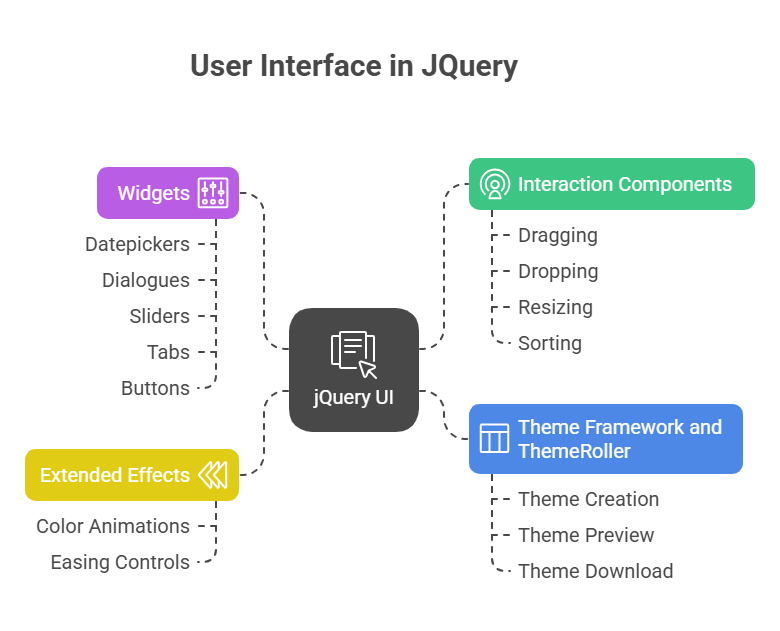
A complete collection of associated jQuery plug-ins and widgets, jQuery UI is constructed on top of the jQuery JavaScript library. Through the provision of a collection of user interface interactions, effects, widgets, and themes, its main objective is to enhance and simplify client-side scripting for web development.
Introduction to jQuery UI
A robust and adaptable JavaScript library, jQuery UI expands on the core jQuery library. To simplify rich, interactive, and consistent web user interface in jQuery. For quick web development, JQuery UI adds a carefully selected set of user interface elements to the basic jQuery framework, which abstracts JavaScript duties like event handling, HTML page traversal, animation, and AJAX interactions.
Modern online programs that function across browsers and devices may be built with user interface in jQuery to solve numerous cross-browser compatibility difficulties. “Write less, do more” is the catchphrase of jQuery, and this is exactly in line with it.
Key Features of jQuery UI
Each of the primary feature sets that make up user interface in jQuery is purposefully organised to handle distinct facets of UI development:
Interaction Components: Interaction components are abstract, low-level behaviours that can be used to make any HTML element interactive (user interface). They permit typical user operations like:
- Dragging (.draggable()) permits user-controlled movement of items throughout the page.
- Dropping (.droppable()) indicates regions in which draggable items can be “dropped,” frequently resulting in particular actions.
- By moving an element’s borders or corners, users can adjust its dimensions using the resizing (.resizable()) function. Setting minimum/maximum dimensions or restricting the resize orientation (e.g., handles:’s’ for vertical resizing only) are just two of the customisation options available in this component. Here is an example of simple scaling.
- Sorting (.sortable()) allows users to drag and drop lists of elements into a different order. These interactions improve the overall user experience by adding a sense of direct manipulation and offering clear visual feedback.
- Widgets is the high-level, configurable UI controls look and feel like desktop application components. They abstract complex HTML, CSS, and JavaScript combinations into a simple, standard API for simpler building and modification.
- As the code example shows, this widget turns headings and content into panels that may be folded up and folded while just one panel is open.
- Datepickers (.datepicker()) in form input fields provide an interactive calendar for date selection.
- To show information or collect user feedback, Dialogues (.dialogue()) generates modal or non-modal pop-up windows.
- Sliders provides a graphical control for choosing a value from a specified range (.slider()).
- Content is arranged using tabs (.tabs()) into discrete sections that can be accessed using clicking tabs.
- Buttons (.button()) adds eye-catching styling and rollover states to regular HTML buttons and links.
Extended Effects:user interface in jQuery greatly extends the fundamental animation features of jQuery. Although jQuery UI expands the functionality of core jQuery’s.animate() method to enable animating colour attributes (such as backgroundColor, borderColor, and colour), it still mainly supports animating numeric CSS properties.This lets developers create more complex and eye-catching transitions, improving interaction elements and usability with clear visuals. Besides colour animations, user interface in jQuery offers blind, clip, explode, highlight, puff, scale, and transfer effects. It also has advanced easing controls to smooth and realistically accelerate and decelerate animations.
Theme Framework and ThemeRoller: Theme Framework and ThemeRoller style all your user interface in jQuery components quickly and consistently. A web-based interactive GUI program called ThemeRoller lets developers create, preview, and download customised themes. These themes include all CSS files and pictures, so widgets and interactions appear the same without much CSS writing.
Getting Started with jQuery UI
It’s easy to begin incorporating jQuery UI into your projects:
Download or Link: The user interface in jQuery library can be downloaded to your computer locally (either as a fully functional package or as a customisable download with just specific components) or linked to straight from a Content Delivery Network (CDN). For production situations, using a CDN is usually advised because of advantages including quicker loading times and better web browser caching.
Referencing Files:The jQuery core library must be included in your HTML document before the user interface in jQuery JavaScript file. The core library’s functionality must be accessible before jQuery UI may build atop it. Additionally, in order to apply the visual themes, you must link to the jQuery UI CSS stylesheet.
Initialization: In the $(document) section of your JavaScript code.By invoking the appropriate methods on certain HTML elements, you initialise the relevant user interface in jQuery components in the ready() block.
Code Example
Resizable interactivity, an expanded colour animation effect from user interface in jQuery, and the Accordion widget are all integrated and used in the self-contained HTML code that follows. It contains everything of the HTML, CSS, and JavaScript required for simple experimentation in a single file.
<!DOCTYPE html>
<html>
<head>
<title>jQuery UI Mini Demo</title>
<link rel="stylesheet" href="https://ajax.googleapis.com/ajax/libs/jqueryui/1.13.2/themes/base/jquery-ui.css">
<style>
body {
font-family: Arial, sans-serif;
margin: 20px;
}
#box1, #box2 {
width: 120px; height: 120px; margin: 20px 0; padding: 10px;
}
#box1 { background: lightblue; }
#box2 { background: lightgreen; }
</style>
</head>
<body>
<h1>jQuery UI Mini Demonstration</h1>
<div id="accordion">
<h3>Section</h3>
<div><p>Hello from Accordion!</p></div>
</div>
<div id="box1">Resizable</div>
<div id="box2">Animated Box</div>
<button id="btn">Animate</button>
<script src="https://ajax.googleapis.com/ajax/libs/jquery/3.7.1/jquery.min.js"></script>
<script src="https://ajax.googleapis.com/ajax/libs/jqueryui/1.13.2/jquery-ui.min.js"></script>
<script>
$(function() {
$("#accordion").accordion({ collapsible: true, active: false });
$("#box1").resizable();
$("#btn").click(function() {
$("#box2").animate({
backgroundColor: "tomato", borderColor: "red", width: "200px", height: "200px"
}, 800).animate({
backgroundColor: "lightgreen", borderColor: "green", width: "120px", height: "120px"
}, 800);
});
});
</script>
</body>
</html>Output:
jQuery UI Mini Demonstration
Section
Hello from Accordion!
Resizable
Animated Box
AnimateExplanation of the Code
An Accordion widget, a Resizable interaction, and an extended animate() method that shows colour animation are three separate user interface in jQuery elements that are included into the given HTML code.
HTML Structure and CSS Styling: The document employs a semantic HTML5 structure, with div elements arranged into parts for readability, and CSS styling. To guarantee readability and a tidy presentation, the <style> block’s own CSS provides basic styling for the body, h1, h2, and.section. #animated-box and #resizable-box are given more specialised styles to set them apart visually and get them ready for their respective user interface in jQuery features. The Google CDN-provided jQuery UI theme CSS designs Accordion headers and content panels and gives visual feedback for resizable handles to maintain a uniform appearance.
JavaScript Library Inclusion Order: Include the JavaScript library in the head or end of the body.
- JQuery.min.js from the Core Library loads first. This lets user interface in jQuery work as it’s built on jQuery and depends on its basis.
- After loading jQuery core. This file contains all jQuery UI widget, interaction, and effect code.
- A $(document).ready(function() {… }); block contains all of the JavaScript code unique to jQuery. Because of this basic jQuery pattern, your script will only run once the entire HTML content has loaded completely and the content Object Model (DOM) is prepared for manipulation.
- Errors could arise if you attempt to work with elements that the browser hasn’t yet built or drawn. This avoids that.
Accordion Widget Initialization:
- Using the ID myAccordion, this line of code chooses the div element.
- On this chosen element, the.accordion() method is then invoked. The div (as well as its nested h3 and div content pairs) is converted into a useful accordion widget using this technique.
- JavaScript objects containing options are supplied to the method. As an illustration:
- Collapsable: true: All accordion panels can be collapsed at once with this option. Without it, at least one panel needs to be open at all times.
- false for active: When the website loads, this parameter makes sure that all accordion panels are first closed, creating a clean initial state.
- The Accordion widget is a great illustration of how user interface in jQuery reduces intricate user interface patterns to a single, customisable method call.
Resizable Interaction Initialization:
- This line uses the ID resizable-box to pick the div element.
- The user can then resize this element by calling the.resizable() method. By default, it enables resizing by dragging the corners in all directions.
- The ease of use of this request for fundamental functionality demonstrates how jQuery UI simplifies the execution of typical user activities. Additional choices, like handles, could be included for more precise control.
- For example,’se’ would only permit resizing from the southeast corner.
Extended Effect – Color Animation: One of the potent additions to the main jQuery library that jQuery UI offers is shown in this section. The.animate() function in core jQuery only allows animating numeric CSS values (such as width, height, margin, padding, and fontSize); however, jQuery UI extends this functionality to allow animating color-related variables like backgroundColor, borderColor, and colour. The #effect-button has an event listener attached to it via.click(). When you press this button:
In the.animate() method, the final argument is a callback function. The initial animation must finish before this callback function is used. To return the box to its initial size (120×120 pixels), darker green border, and green backdrop, a second.animate() call is made inside this callback, which likewise takes more than 1000 milliseconds. The “pulse” effect that results from this demonstrates how colour properties may be dynamically animated and how sequential animations can be chained.
Conclusion
As seen, creating dynamic, responsive, and aesthetically pleasing web applications is made much easier with jQuery UI. It enables developers to accomplish sophisticated user interface features with little code by offering an extensive collection of pre-made and highly configurable widgets, interactions, and effects, so exemplifying the “Write less, do more” philosophy.
Its unified API and ThemeRoller will keep your app’s UI functional and aesthetically consistent across platforms. Check out jQuery UI’s official documentation for component features, settings, events, and methods. An active community and plugin design keep jQuery UI evolving and customisable for almost any UI development need.
