Animation in jQuery
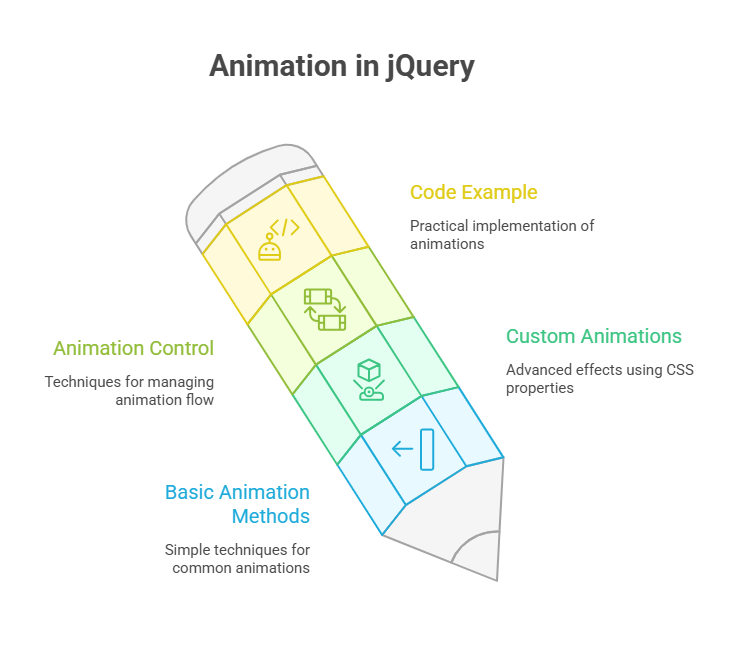
jQuery provides strong features for producing dynamic web page elements and captivating visual effects using animations. With only a few lines of code, these animations give developers the ability to easily change the look, placement, or behaviour of HTML components, unlike standard JavaScript. jQuery speeds up web development by making complicated tasks like event management, Ajax interactions, and HTML page traversing simpler.
Understanding jQuery Animations
By allowing designers to give consumers visual feedback, animation in jQuery features improve usability and interactivity. In addition to a variety of pre-made effects, the library offers a versatile way to create original animations. Strong cross-browser compatibility, which addresses browser-dependent peculiarities and missing functions of the pure Document Object Model (DOM) idea, is a major benefit of jQuery’s methodology. It guarantees dependable performance across officially supported browsers.
Basic Animation Methods
Several user-friendly techniques for typical animation in jQuery jobs are included in jQuery:
Show() and Hide(): The methods show() and hide() are used to show or conceal matched components. In the absence of a duration argument, they take immediate action. After setting a time (‘slow’, ‘normal’, ‘fast’, or a millisecond number), they animate the element’s width, height, and opacity until it is fully visible or disappears. Hiding() applies display: none after animation, however reveal() restores list-item or inline.
FadeIn() and FadeOut(): FadeIn() and fadeOut() gradually add or remove opacity until an element is opaque or transparent. After specifying element dimensions, fadeIn() fades content in.
SlideDown() and SlideUp(): SlideDown() and slideUp() are methods that use height adjustments to reveal or conceal components in a sliding motion. The element seems to either glide up to vanish or fall down from the top.
Toggle() and SlideToggle():These compound methods allow you to change whether an element is visible or not. Slide() functions similarly to show() and hide().Toggle() applies the appropriate sliding effects. After verifying the element’s present condition, they perform the opposite effect.
For each animated element, all of these methods can take an optional callback function that runs once the animation in jQuery is finished.
Custom Animations with .animate()
To create more complex visual effects, jQuery offers the robust animation() function. By concurrently changing any combination of numeric CSS properties, you may use this technique to generate unique animations.
Typically, up to four arguments are passed to the animate() method:
Params: CSS properties and their target values are contained in the params object. Number ic CSS elements like width, height, left, top, fontSize, margin, padding, and borderWidth can be animated. jQuery may imitate bundled effects with shorthand variables like “show,” “hide,” and “toggle”.
Duration:An optional parameter that indicates how quickly the animation in jQuery will move. A preset string (such “slow,” “normal,” or “fast”) or millisecond value can be utilised.
Easing: Controls the animation’s acceleration and deceleration curve more precisely, making effects more fluid and lifelike. To accept more style options for colour animations (such as backgroundColor, colour), jQuery UI extends animate().
Callback: An optional operation to do when the animation in jQuery is finished.
Animation Control and Chaining
With jQuery, you can control animations effectively:
Chaining: Chaining is the process of executing a series of operations by calling several jQuery methods on the same collection of items in a single line. Chained animation techniques are added to a queue and run one after the other in a sequential fashion. This delays animation till the final one is finished.
Bypassing the Queue Change the queue option to false in the animate() method’s options object to chain animations simultaneously.
Stop() method: A running animation in jQuery on an element can be stopped using the stop() method. The animation ends at its current location by default, but optional arguments allow it to jump straight to the end value.
Global Animation Disabling ($.fx.off): Setting the $.fx.off attribute to true in jQuery enables you to globally disable all animations for user preference or performance optimisation. Animations happen instantly when it is disabled (with a duration of 0 milliseconds). The $.fx.speeds object can also be modified to set custom speeds or alter the animation’s default speed.
Code Example:
Give instances to support these claims. We’ll use slideToggle() to reveal a hidden paragraph on a simple page. The text size and margin will then be animated synchronously using animate().
<!DOCTYPE html>
<html>
<head>
<title>jQuery Animation Example</title>
<script src="https://code.jquery.com/jquery-1.8.3.min.js"></script>
<style>
#animatedText {
display: none;
background-color: yellow;
padding: 20px;
margin-top: 20px;
font-size: 16px;
}
button {
padding: 10px 15px;
font-size: 16px;
}
</style>
<script>
$(document).ready(function() {
$("#toggleAnimate").click(function() {
var $text = $("#animatedText");
$text.slideToggle("slow", function() {
if ($text.is(":visible")) {
$text.animate({
fontSize: "24px",
marginLeft: "50px"
}, "fast");
} else {
$text.css({
fontSize: "16px",
marginLeft: "0px"
});
}
});
});
});
</script>
</head>
<body>
<h2>jQuery Animation</h2>
<button id="toggleAnimate">Toggle Text</button>
<div id="animatedText">This is animated text!</div>
</body>
</html>Output:
jQuery Animation
Toggle Text
This is animated text!As mentioned in line 8, save animation in jQuery example.html and place jquery-1.8.min.js in the lib subfolder next to it to run it. Browsering the HTML file and hitting “Toggle & Animate Text” shows:
- A “slow” period of time will allow the hidden div element to glide gradually into visibility.
- The left margin will enlarge and the text size will grow once the slideToggle animation in jQuery is finished, both of which will animate simultaneously over a “fast” period of time.
- The slideToggle effect can be undone by clicking the button again, which will conceal the text. The else block uses the.css() method to instantly reset the font size and margin, readying the element for its subsequent animation sequence when it is visible once more. This guarantees a dependable beginning point for the personalised animation.
This example shows how callbacks and animation in jQuery features can create complex effect sequences that improve web sites’ interactivity and aesthetics.
Conclusion
In conclusion, jQuery’s animation capabilities improve web applications’ interaction and visual appeal in a simple and powerful way. Without JavaScript or CSS manipulations, developers can create smooth transitions, dynamic content changes, and responsive user interactions with a few lines of code. Elements may be controlled precisely with slideToggle(), animate(), and callback functions, while chaining and queuing make it easy to sequence animations. By ensuring cross-browser compatibility, jQuery simplifies programming and provides consistent behaviour across platforms. The example shows how jQuery’s animation methods can generate interesting and maintainable UI experiences, making it a vital tool for modern front-end development.
