How to set up a LAN network
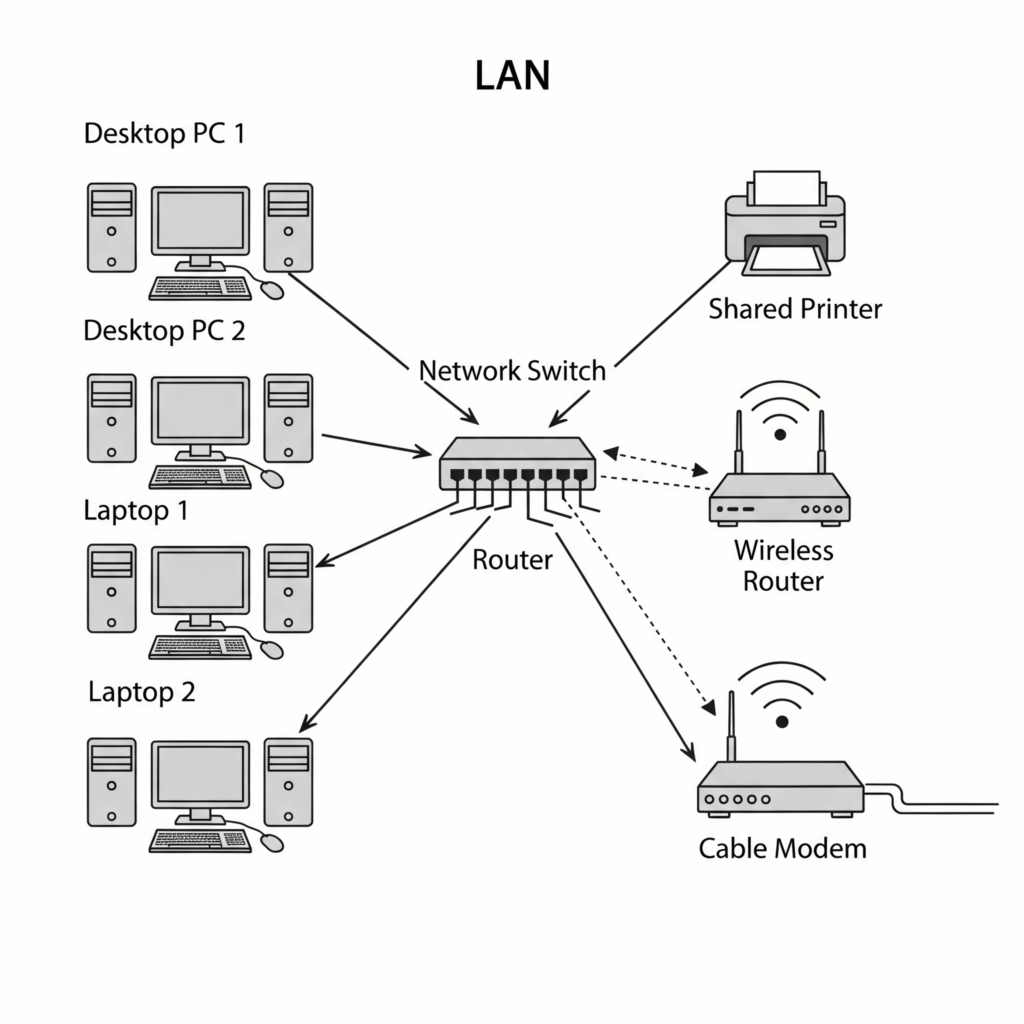
In order to guarantee effective communication, dependability, speed, and security in a condensed space, like a building or campus, setting up a Local Area Network (LAN) requires following a few important rules. Workstations, servers, and routers are examples of network devices that are connected via a LAN and can share resources.
The following are detailed instructions for connecting a LAN device:
Planning the LAN
A thorough preparation is necessary before establishing any links in order to prevent confusion.
Determine services: Determine the network services that will be shared by workstations, including disc drives, printers, data, etc.
Device identification: Give each device that will be linked to the network a unique address, such as laptops, PCs, mobile phones, etc.
Connectivity planning: Configure the network by installing wireless connections or running cable cables between network devices. While Wi-Fi links network devices without establishing a physical connection, Ethernet cables are used to set up a wired LAN. Although they are more secure than wireless LAN networks, wired LAN networks are more challenging to move.
Select networking device: The networking device that you choose should be a switch or router that has enough ports to link every workstation in the network. The needs of the network determine which networking equipment is best.
Configure ports: ISP (Internet Service Provider) information should be used to configure WAN ports. Additionally, make sure that cable routers’ LAN ports are configured with enough addresses for every workstation on the network. A cable router serves as a DHCP (Dynamic Host Configuration Server) server, automatically assigning addresses to every networked device.
Create connections: To set up a LAN network, connect all of the devices together via wires. While Ethernet crossover cables are used to link switches to cable routers by connecting the switch’s standard port to the router’s LAN port, normal Ethernet cables are used to connect workstations and servers. Using the SSID (Service Set Identifier) that the router or switch provides, connect every device to the wireless local area network (LAN).
Test the network: Verify that all workstations linked to the network are operational and that they can access network services.
Requirements to Set Up a LAN Network
To configure a LAN, you will require:
- Workstations/Personal Devices: Mobile phones, laptops, and other personal devices are examples of workstations.
- Network Devices: Network devices include switches, routers, and modems (if not built into the router).
- Resource sharing: disc drives, printers, etc.
- Cables: Ethernet cables and wires for wired LAN connections with other devices.
- Wi-Fi is the internet connection (for wireless LAN).
How to Configure a Local Area Network
To configure a LAN, take the following actions:
Pick a Networking Device
Pick a switch or router that has enough ports to link every workstation together. The decision is based on network requirements. A switch adds more ports to the network, whereas a router controls traffic and connects to the internet.
Set Up Ports:
- Use the information provided by your Internet service provider (ISP) to configure WAN ports.
- Set up cable router LAN ports so that all workstations have access to enough addresses. DHCP (Dynamic Host Configuration Protocol) servers are frequently cable routers that assign IP addresses to linked devices automatically.
Create Links:
- Wired LAN: Use cables to link all devices. For desktops and servers, standard Ethernet cables are utilized. A switch and a cable router are connected by an Ethernet crossover cable, which joins the switch’s standard port to the router’s LAN port.
- Wireless LAN: Use the SSID (Service Set Identifier) that the router or switch provides to connect all devices to Wi-Fi.
Test the Network
Make sure all workstations have access to network services by testing them after configuration. Conduct thorough testing to examine real network performance.
Cabling Guidelines
Typically, Unshielded Twisted Pair (UTP) cabling is used for LAN connectivity.
Cable Types
For physical connections, use Ethernet cables (also called RJ45 or Cat cables) such Cat5e, Cat6, or Cat6a.
- Cat 5e is adequate for 1 Gbps and higher speeds.
- For gigabit or faster speeds, and to guarantee performance, Cat 6 or Cat 6a is advised for networks with rates of 10 Gbps or more.
Cable Length
To avoid connection quality problems and signal deterioration, the Ethernet cable should not be longer than 100 meters (328 feet).
Handling Cables
- Maintain cable runs tidy and well-organized.
- To avoid interference, wires should not be run close to electricity lines.
- Label cables to make administration and troubleshooting easier.
Also Read About What A Network Is And What Are Benefits Of Networking
Straight-Through vs. Crossover Cables
The decision between crossover and straight-through cables is based on the internal transmit/receive pin configurations of the devices being linked. Both types of cables can be handled by many of the more recent devices to an automatic crossover technology called Auto-MDIX.
- Connecting dissimilar devices, such as those that broadcast on distinct pin pairs, is accomplished with straight-through cables.
- Switch to router Ethernet port, PC to switch, PC to hub, switch to PC or server, and hub to PC or server are examples of common connections.
- Crossover cables: These are used to link devices that are similar to one another, such as those that transmit on the same pair of pins.
- Switch to switch, switch to hub, hub to hub, router to router (Ethernet ports), PC to PC, PC to router Ethernet port, and router straight to host are examples of common connections.
- For Ethernet speeds of 10 and 100 Mbps, pin 1 on one end is connected to pin 3 on the other, and pin 2 to pin 6.
Device Connections
- The router is responsible for managing IP addresses and connecting to the Internet (ISP modem).
- Switches: These aid in connecting various LAN devices, including servers, printers, and PCs.
- Access Points (APs): Offer wireless internet access.
- End devices, which include PCs, laptops, IP phones, cameras, and printers, are connected to switch ports or access points.
- General Wired Connection: Enter the Ethernet port on your device and the LAN port on a router or switch with the other end of an Ethernet cable.
- Wireless Connection: Use the given login information to connect to the Wi-Fi network of your router. To transmit a secure Wi-Fi network, set up the router.
Power and PoE Considerations
- Power over Ethernet (PoE): To power devices that require Ethernet cables, such as IP cameras, VoIP phones, or access points, use PoE switches.
- Power Source: Assure important equipment have a power source and backup power supply (UPS).
Network Configuration (Logical)
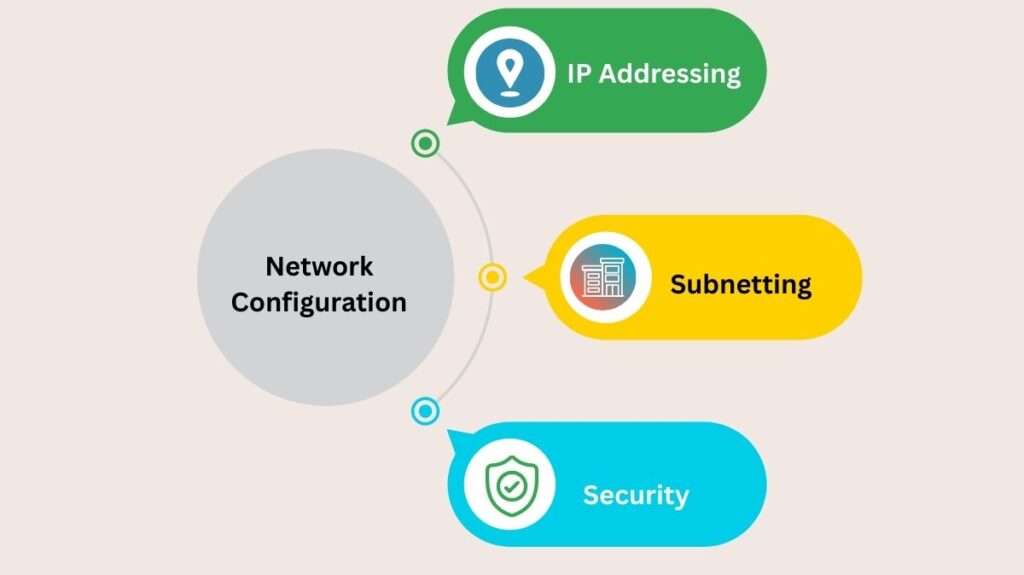
IP Addressing
A distinct IP address is required for every device on the LAN. DHCP servers, which are typically integrated into routers, assign IP addresses automatically. Printers and servers can have static IPs set up.
Subnetting
To lower traffic and enhance security, a subnet mask divides the LAN into smaller, more manageable subnets, defining network and host sections in conjunction with the IP address.
Security
- Modify Default Credentials: Immediately modify the default login information for your router.
- Update the firmware on your network on a regular basis to fix vulnerabilities and boost efficiency.
- Firewall: Put in place a firewall.
- Virtual Local Area Networks (VLANs): Take into account utilizing VLANs to logically divide devices and limit access to critical resources (e.g., staff vs. guest networks).
- Strong Passwords: Take switch port security into account and create strong Wi-Fi passwords. In order to improve security, set up a distinct guest network.
Testing and Monitoring
- A cable tester should be used to check each cable connection.
- Link Lights: Inspect the routers’ and switches’ link lights.
- Network Monitoring Tools: Check device connectivity and bandwidth consumption with these tools.
- Connection Verification: Confirm the device’s functionality and connectivity.
Safety and Best Practices
- Make sure that servers, switches, and routers have enough airflow.
- Mounting: Install network equipment in a safe place, such as a rack.
- Documentation: For the purposes of upgrades and troubleshooting, record the network layout.
- Maintenance: To address problems including hardware malfunctions, cable disruptions, and software installations, routine maintenance is required.
It will be easier to set up a LAN that is dependable, safe, and effective if you follow these instructions.
