Verify Network Connectivity
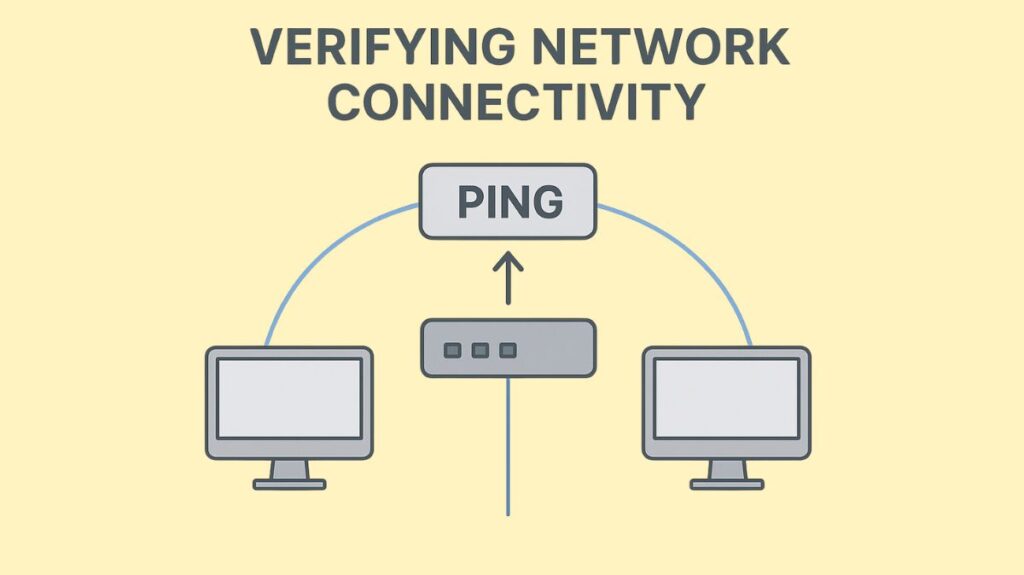
Whether a network is basic or complicated, confirming network connectivity is an essential step in troubleshooting and maintenance. Cisco advises a methodical approach to connectivity verification, beginning with the local device and working your way out to the destination. To determine whether your device can connect to servers or other devices on a local network or the internet, a series of commands is used.
You can also read CISCO IOS Architecture, Functions And Characteristics
Systematic Approach to Verifying Connectivity (Cisco’s Way)
An end device must follow these four steps in order to troubleshoot IP addressing and confirm network connectivity using the “Cisco way”:
Ping the Loopback Address (127.0.0.1 or ::1 for IPv6):
- This evaluates how well the local host’s TCP/IP stack functions.
- Regardless of the network connection, a successful ping indicates that the network interface card (NIC) transmit/receive function is operational and the IP stack has been initialized.
- Failure points to a hardware or software issue with the host, like a deleted TCP/IP stack or an unusable network interface.
Ping the Local Host’s IP Address:
- This confirms that the IP protocol stack can connect to the NIC through the Local Area Network driver and that the local host’s TCP/IP address setting is correct.
- If it is successful, the NIC is operational.
Ping the Default Gateway:
- This verifies that the NIC is connected to the network and has the ability to communicate with it by testing connectivity to the local network.
- A local physical network issue (such as a cabling, switch port, or router interface) is indicated if it fails. If the earlier steps were successful, it also aids in ruling out problems with the local IP stack and NIC.
- It is crucial to confirm that the router’s interface IP address corresponds to the host’s default gateway.
Ping the Remote Server/Destination:
- If the earlier stages are successful, this confirms that the remote physical network is operational and tests end-to-end IP connection between the local host and the remote server.
- Pinging the default gateway successfully at this point suggests that there is an issue with the path outside of the default gateway interface.
- A name resolution (DNS) issue is likely to arise if all four stages are successful but the user is still unable to connect to the server; DNS settings should be examined.
Verification Tools and Commands
To confirm network connectivity across various operating systems and Cisco devices, a number of tools and instructions are utilized:
Ping command:
- The main instrument for evaluating fundamental IP connectivity, functioning at OSI model Layers 1, 2, and 3.
- Anticipates ICMP echo responses after sending ICMP echo request packets.
- Exclamation points (!) are commonly used in successful ping output to signal success, periods (.) to indicate timeouts, and U to indicate an unreachable destination.
- It may be used to test DNS as well as IP addresses and hostnames.
- Can be carried out in privileged EXEC or user modes, but not in router configuration mode.
- Both IPv4 and IPv6 pings are supported by routers and switches.
traceroute / tracert command:
- Shows the routers (hops) a packet passes through on its way to its destination.
- Helpful for identifying the points on the route between the source and the destination where traffic stops.
- Makes use of ICMP error messages and TTL (Time to Live) timeouts.
- On Windows PCs, the command is tracert; on macOS and Linux, as well as Cisco routers and switches, it is traceroute.
- Both IPv4 and IPv6 addresses can be accepted.
ipconfig (Windows) / ifconfig (Linux/macOS):
- Confirms the IP address, subnet mask, default gateway, and DNS server IP addresses of the host.
- More specific information, such as DNS server settings, DHCP server, and DHCP lease details, can be found with ipconfig /all.
Telnet and SSH:
- Used to verify that a device is properly set up for administration access and for remote access.
- Application layer software functionality is checked via Telnet on port 23. Good IP connectivity is implied by a successful Telnet connection.
- Setting up an IP domain name and creating encryption keys are prerequisites for SSH.
Cisco show commands (on routers and switches):
- These are essential for verifying configuration and operational status at various layers:
show running-config: Displays the active configuration.show interfaces [type number]: Provides detailed status, including physical/data link layer status (up/down), IP addresses, speed, duplex settings, and error statistics.up/uptypically means Layer 1 and 2 are working, but doesn’t necessarily confirm Layer 3 IP connectivity.administrativelydown means the interface is disabled and requires the no shutdown command to enable.
show ip route: Verifies the routing table, including directly connected networks and routes learned from routing protocols.show vlan brief: Displays VLAN information on a switch.show ip dhcp binding: Verifies DHCP server operations.show ip ospf neighbor: Verifies OSPF neighbor relationships.show ip protocols: Shows active routing protocols and their configurations.show ipv6 neighbors: Displays the IPv6-to-MAC address resolution table (similar to ARP for IPv4). REACH status indicates positive confirmation of the path to the neighbor.
Troubleshooting Specific Issues
- Cabling and Physical Layer Issues: Often the root cause of network issues. Check cabling, link lights, speed, and duplex settings.
- Auto-MDIX is often enabled by default on switches like Catalyst 2960 and 3560, requiring interface speed and duplex to be set to
autofor correct operation. - Lack of connectivity, even with link lights on, can indicate a port configuration issue.
- Auto-MDIX is often enabled by default on switches like Catalyst 2960 and 3560, requiring interface speed and duplex to be set to
- VLAN Misconfigurations: Can cause connectivity issues between VLANs. Verification commands include
show interfaces trunk, show vlan, show interfaces interface trunk, show interfaces interface switchport, andshow dtp interface interface switchport mode switchport mode dynamic switchport trunk native vlan vlan. - DHCP Issues: If a client cannot obtain an IPv4 address, switch port configuration (trunking, channeling, STP/RSTP, PortFast, edge port configurations) might be the cause. Static IP configuration can help isolate DHCP server vs. network connectivity issues. DHCP failures can be identified by missing DHCP server IP address, lease details, an APIPA address (169.254.x.x), or no IPv4 default gateway/DNS servers in
ipconfig /alloutput. - Routing Issues: After confirming physical and data link layers, verify routing. Commands like
show ip route, show ip ospf neighbors, and checking interface status are key. Static routes must be monitored and maintained. - Name Resolution Issues: If IP connectivity works but name-based communication fails, check DNS settings or local host tables. The
nslookupcommand can positively verify name resolution.
Network administrators may efficiently check and troubleshoot network connectivity issues by using the right commands and these methodical methods.
You can also read Broadcast and Collision Domains, Advantages & Disadvantages
