WLAN Creation
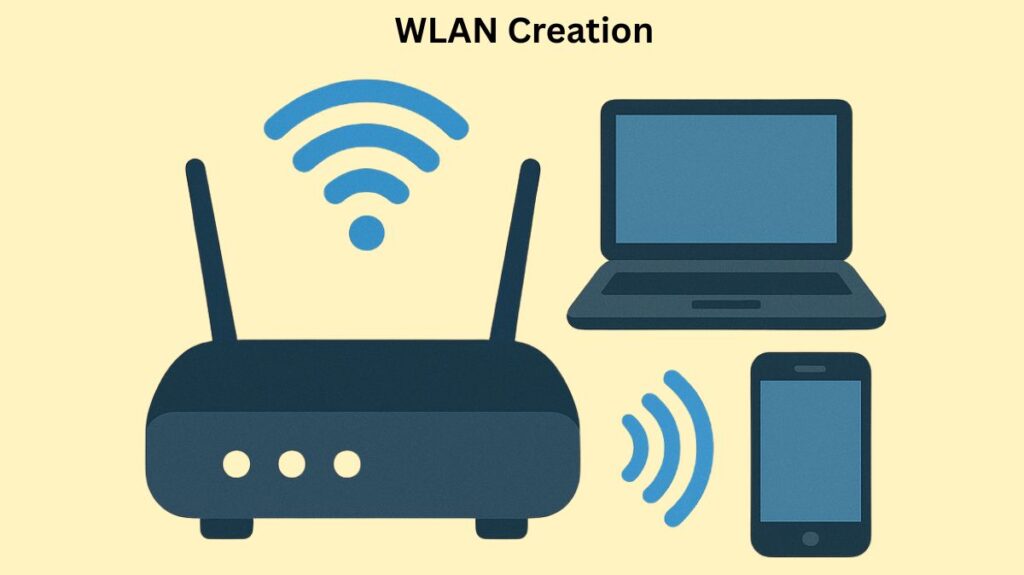
Establishing a wireless network that enables devices to join and interact without physical connections is known as WLAN (Wireless Local Area Network) creation. This allows for mobility while preserving access to the wired network. Determining the wireless identifier (SSID), linking it to a wired network segment, and setting up the required security and quality policies are typically steps in the process.
Whether it’s a small office/home office (SOHO) configuration or a big company setting with centralized controllers, the process for setting up a WLAN differs greatly depending on the operating environment.
You can also read WPA Wi Fi Protected Access Definition And Features of WPA
Essential Components and Basic Setup (SOHO/Home)
A single consumer wireless router, which combines the capabilities of an Ethernet switch, a wireless access point (AP), and an IP router/firewall, makes it easier to create a WLAN in small networks.
Hardware Requirements
The following essential tools are required to set up a WLAN:
- Broadband Internet Connection & Modem: The modem and broadband internet connection serve as the conduit to the Internet service provider (ISP).
- Wireless Router (or Access Point): The wireless router, also known as an access point, is the central component that transmits the Wi-Fi signal, routes network traffic, and connects to the modem.
- Network Interface Cards (NICs): To facilitate wireless connectivity, Network Interface Cards (NICs) are integrated into client devices, such as laptops and phones.
Physical Setup and Configuration Steps
- Physical Connection: Turn on the modem by plugging it into the ISP outlet. Turn on the wireless router after connecting the modem’s LAN port to the router’s WAN/Internet port using an Ethernet cable.
- Positioning: To achieve the best signal coverage, place the router in the middle of the room, off the ground, and away from heavy metal objects, thick walls, and devices that can interfere with the signal, such as microwaves or cordless phones.
- Access Interface: Usually, an Ethernet cable or the router’s built-in Wi-Fi network is used to connect a computer to the router’s configuration interface. To log in, launch a web browser and type the router’s default IP address (such as 192.168.1.1); to ensure security, change the default credentials right away.
- Network Configuration:
- Network Name (SSID): Provide a unique name instead of the default. When looking for available Wi-Fi networks, this is the name that appears.
- Security Protocol: Choose the best security protocol available, ideally WPA3 or WPA2/WPA3 Transition Mode. You should never use WPA or WEP.
- Password/Passphrase: Give the network key (PSK) a strong, one-of-a-kind password.
- DHCP: Set up DHCP so that devices can be automatically assigned IP addresses.
- Final Steps: The router usually reboots after saving the changes, broadcasting the newly set-up WLAN. After choosing the SSID and inputting the password, devices can establish a connection.
Enterprise WLAN Creation (Using a Wireless LAN Controller)
WLAN creation in business settings is controlled centrally by a Wireless LAN Controller (WLC), frequently with the use of a Graphical User Interface (GUI) or a command-line interface (CLI).
Components in a WLC Environment
Within the WLC, the WLAN configuration connects a logical wired network segment (VLAN) to a wireless identity (SSID).
- WLAN: This is the controller’s specified wireless network configuration profile. A maximum of 512 WLANs can be supported by Cisco controllers. Up to 16 WLANs are supported by the Cisco Mobility Express system, each with its own ID (1 through 16).
- SSID (Service Set Identifier): The distinctive name of the wireless network that defines the Basic Service Set (BSS) is called the SSID (Service Set Identifier), and it can be up to 32 characters long. The profile name will be used if you don’t provide an SSID while creating the account.
- Dynamic Interface: The WLAN is mapped to a particular VLAN on the wired network via this logical Layer 3 interface on the WLC.
WLAN Creation via CLI (Configuration Mode)
Once logged into the wireless controller, creating the WLAN profile itself is fairly easy and frequently just requires one command in setup mode.
- Creation Command: The command prefix is
wlan profile-name wlan-id ssid.- The profile-name is the WLAN’s name (1-32 alphanumeric characters).
- The wlan-id is a number assigned to the WLAN, ranging from 1 to 512.
- The ssid is the visible Wi-Fi network name.
- Enabling: WLANs are disabled by default. Use the
no shutdowncommand to enable the WLAN.
- Accessing the WLAN for Configuration: To configure properties, access the WLAN profile using the command
wlan [profile-name]after entering global config mode.
You can also read How Data Encryption Standard Works and Key Characteristics
Configuring General WLAN Properties (CLI)
To make the network operational, a few general properties need to be set up when the WLAN profile is created:
- Broadcast SSID: Use the
broadcast-ssidcommand to allow clients to find the network when searching for available Wi-Fi. - Radio Bands: Use the
radio dot11gcommand to configure the WLAN to use all radio bands, substitutingdot11gwith other bands likedot11aordot11bgif necessary. - Band Selection: The
Band selectcommand enables the AP to delay the reply of one band (e.g., 2.4 GHz) over another (e.g., 5 GHz). This encourages clients to connect to the 5 GHz band, which generally has fewer interference issues than 2.4 GHz.
WLAN Creation via GUI (Enterprise/WLC)
There are sometimes conditions that must be met before creating the WLAN profile in a WLC GUI:
- Configure RADIUS Server: A RADIUS server needs to be created before the WLAN creation can use WPA2-Enterprise or WPA3-Enterprise security (802.1X).
- Create Dynamic Interface: Each WLAN requires the creation of a distinct virtual or dynamic interface, complete with the interface name and VLAN number to which it will be connected.
WLAN Configuration Steps (GUI):
- Create the WLAN: Click Go after choosing Create New under the WLANs tab. Configure the SSID text string and a suitable profile name. Give each person an ID number between 1 and 512.
- General Settings: Put “Enabled” as the status. To attach the WLAN to the designated VLAN, choose the relevant Dynamic Interface from the selection list. Set up the radio policy and decide if you want to broadcast the SSID.
- Security Settings: Select the Layer 2 Security subtab under the Security tab.
- Set up the Pre-Shared Key (PSK) for WPA2-Personal.
- Choose the RADIUS authentication server or servers that were previously established for WPA2-Enterprise.
- Quality of Service (QoS): On the QoS tab, set up the QoS profile (Platinum is frequently used for wireless voice over IP; Silver is typically used for best effort).
- Finalize: To save the changes, click Apply. The WLC will then send the updated settings to all connected Access Points.
Guest WLAN Considerations
By turning on the “Guest Network” feature under the security tab, WLCs such as Cisco Mobility Express facilitate the creation of dedicated Guest WLANs. These can make use of a variety of access and security techniques:
- WPA2 Personal.
- Captive Portal: This can be an external splash page hosted on a web server or an internal splash page that is either pre-installed or customized. Splash pages can be accessed via RADIUS authentication, email addresses, web consent, or local user accounts.
Disabling or Deleting a WLAN
A WLAN can be disabled or erased if necessary by just going into configuration mode:
- Disable: Access the WLAN using the command
wlan profile-name, and then enter theshutdowncommand. - Delete: Use the command
no wlan profile-name wlan-id ssid. You can use theshow wlan summarycommand to list all existing WLANs if you forget the required details.
You can also read Cisco Hot Standby Router Protocol HSRP Configuration, States
