Troubleshooting interface and cable issues
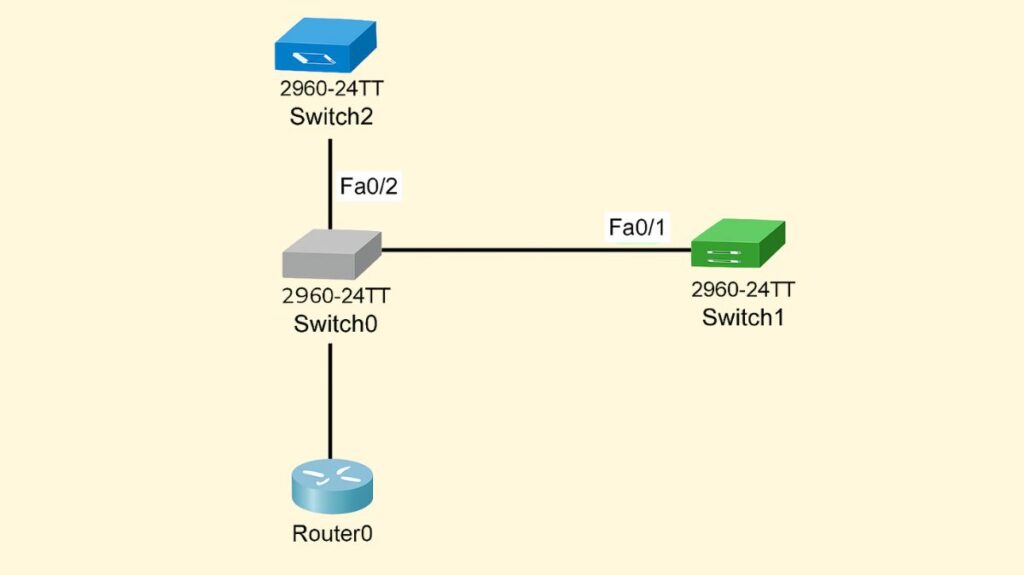
In order to troubleshooting interface and cable issues, a methodical approach is necessary. Usually, this involves physical layer inspections first, followed by command-line analysis to find configuration discrepancies or more serious hardware faults.
Start with Physical Connections and Environment
The physical layer is frequently the source of network issues.
Check for loose or disconnected cables: Verify that every cable is securely inserted into the network port on both devices. One of the most frequent and simple problems to resolve is a loose connection.
Inspect cables for damage: The cable and its connectors should be examined for obvious damage, such as kinks, cuts, frays, or bent pins. A broken cable may result in sporadic connectivity or total signal loss.
Verify correct cable type: Verify that you are using the right kind of cable for the connection (CAT5e or CAT6 for Ethernet, for example) and either single-mode or multimode cable for fiber connections. Inappropriate cable types can also lead to problems, such as straight-through versus crossover when auto-MDIX is not employed.
Observe indicator lights (LEDs): The majority of switch ports and network interfaces have LED lights that allow for instant status checks.
- When a link is established and the interface is connected to another device, it usually displays a green light or a solid green/amber colour.
- An intermittently flashing light or a red or orange light signals an issue.
- The absence of light often indicates that the port is disabled or the cable is unplugged.
Use a known good cable: If the problem is with the cable, replace it with one that is known to function properly to identify it fast.
Use a cable tester: The continuity and integrity of individual line pairs within the cable can be checked using a specialized cable tester for more thorough diagnostics. Opens, shorts, split pairs, and wire-mapping problems are among the issues that it can detect.
Bypass intermediate devices: Try connecting directly if your connection passes through media converters or patch panels to rule out issues with these parts.
Inspect the environment: Take into account whether strong motors are too close to cables or whether new equipment has created electromagnetic interference (EMI), which can deteriorate transmissions. Failures of the interface might also result from excessive heat or power problems.
Interface Status and Statistics: On network devices, use display commands to obtain comprehensive information on error counters and interface status.
show interfaces status: Provide brief information about the type, speed, duplex, VLAN, and port status.show interfaces [type number]: Provides comprehensive output that includes different error counters, MTU, bandwidth, hardware specifications, line protocol status, and dependability.show ip interface brief: Shows the IP addresses of each interface together with its “Status” (Layer 1) and “Protocol” (Layer 2) statuses.clear counters [interface type number]: Restores interface statistics so you can keep an eye out for any new issues or modifications.
You can also read What is Frame Forwarding and Frame Forwarding Methods
Check Interface and Port Configuration
Once the physical layer has been confirmed, check the interface and port configurations of the device.
Confirm the port is enabled: Make sure the interface isn’t disabled or manually closed in the device’s settings. If it is in an administratively down, down, or disabled state, it was manually shut down; to re-enable it, use the no shutdown command.
Test with a different port: If the first port on the switch or device isn’t working, move the cable to another port.
Check for hardware issues: On Cisco devices, use commands like show interface to check for error-disabled statuses or other indications of a malfunctioning port or module. If an interface has been automatically deactivated by a feature such as port security, it may be down or err-disabled.
Check device configuration for speed and duplex: Make sure that both ends of the connection have the same and accurate network configuration, including speed and duplex. When speed and duplex are manually configured, autonegotiation is disabled. Make sure that, if auto-MDIX (Media-Dependent Interface Crossover) is being utilized, speed and duplex are set to auto.
Look for software issues: Issues with the operating system, firmware, or outdated drivers can occasionally lead to interface problems.
You can also read Broadcast and Collision Domains, Advantages & Disadvantages
Utilize Command-Line Tools for Diagnosis (e.g., Cisco show Commands)
Network devices offer comprehensive commands to collect data on error counters and interface status.
show interface <interface>: Line protocol status, hardware information, MTU, bandwidth, dependability, and multiple error counters are among the extensive outputs that this command offers.
- Possible Interface and Line Protocol Combinations:
Up & UP/up/up/connected: The physical Layer 1 and the data link Layer 2 are both operating as planned. Nevertheless, cabling difficulties or duplex incompatibilities can still cause performance degradation on an up/up interface.UP & Down/up / down: Almost invariably, this indicates an issue with the data-link layer, particularly with configuration discrepancies. On serial links, common causes include encapsulation mismatches (e.g., HDLC on one side, PPP on the other), a lack of keepalives, or no clock rate.Down & Down/down / down/notconnect: This suggests a physical layer issue. A speed discrepancy, a malfunctioning cable, improperly connected opposite ends, wrong cable pinouts (if auto-MDIX is turned off), or a nearby device being turned off, shut down, or error-disabled are some potential causes.administratively down / down/disabled: The user interface has been manually terminated.down / down (err-disabled): Port security is one of the features that has automatically deactivated the interface.
- Checking Errors and Collisions:
- Additionally, the show interface command shows different error counters.
- Collisions: The amount of collisions before a successful frame transmission from the interface. Collisions are not supposed to happen in a full-duplex network; they indicate a duplex mismatch. High collision rates are a sign of duplex mismatches.most interface and cable-related connectivity issues.
- Giants: Received frames larger than the allotted maximum frame size (1518 bytes).
- Runts: Received frames that are less than the 64-byte limit on frame sizes.
- Late-Collisions: Collisions that happen after the frame’s 512 bits have been sent. Duplex mismatches also cause same symptoms.
- Ignored: How many received packets the interface disregarded.
- Input errors: This group comprises disregarded counts, runts, giants, no buffer, CRC, frame, and overflow.
- CRC (Cyclic Redundancy Check) Errors: Identify the corruption of data packets during transmission, which is frequently caused by a duplex mismatch, EMI, or a defective cable. In particular, high CRC errors that do not increase collision counters may indicate physical cabling problems.
- Input/Output Errors: Common counters for a range of packet problems, both sent and received. If the count keeps going up, there may be an issue with the device’s Network Interface Card (NIC), the cable, or the port.
Align-ErrandFCS-Err: Physical issues may be indicated by specific error fields.
show interfaces status: Provide brief information about the type, speed, duplex, VLAN, and port status.
show ip interface brief: Shows the IP addresses of each interface together with its “Status” (Layer 1) and “Protocol” (Layer 2) statuses.
clear counters [interface type number]: Resets the statistics of the interface, making it possible to better track any new faults or modifications.
show interfaces serial [number]: Use this to verify the keepalive and encapsulation state of serial links.
show controllers serial [number]: This command tells you whether the cable is DTE (Data Terminal Equipment) or DCE (Data Circuit-terminating Equipment) and whether a clock rate needs to be applied on serial communications.
You can also read Cisco Basic Switch Configuration Commands step by step guide
Diagnose Common Issues
Duplex and Speed Mismatches:
- Problem: A link may have half-duplex settings on one end and full-duplex on the other, or its speed parameters may not match. When speed and duplex are manually configured, autonegotiation is disabled.
- Symptoms: Input/CRC errors, excessively slow performance, late collisions, sporadic connectivity, or complete communication failure. Error messages regarding duplex mismatches might be produced by Cisco Discovery Protocol (CDP).
- Diagnosis: Show interfaces [type number] can be used to verify duplex and speed settings on both ends of the connection. Make sure that, if auto-MDIX (Media-Dependent Interface Crossover) is being utilized, speed and duplex are set to auto.
Physical Cabling Issues:
- Problem: Cables that are damaged, improperly terminated, too long, or the wrong kind of cable (straight-through versus crossover, for example, where MDIX is not utilized).
- Symptoms:
down/downornotconnectinterface status, high CRC errors without increasing collision counters. Intermittent connectivity (“flapping”) can also point to cable issues. - Diagnosis: Examine connectors and cables visually. To check for wire-mapping issues, split pairs, openings, and shorts, use a cable tester. interfaces [type number] are displayed. Physical issues may be indicated via the unique error fields that counter errors provide, such as Align-Err and FCS-Err.
Serial Link Problems (Layer 1/2):
- Problem: Inaccurate DCE clock rate, mismatched encapsulation (e.g., HDLC vs. PPP), or absent keepalives.
- Symptoms:
up/downinterface condition, in which the line protocol is down but the physical layer is up. - Diagnosis: Use
show interfaces serial [number]to check encapsulation and keepalive status. Useshow controllers serial [number]to determine if the cable is DTE or DCE and if a clock rate needs to be applied.
VLAN Misconfigurations:
- Problem: Incorrect VLAN assignments for access, switches with no specified or active VLANs, trunks with allowed VLAN lists that don’t match, or native VLAN mismatches across trunk lines.
- Symptoms: Failure of new hosts in a VLAN or loss of connectivity between hosts in the same VLAN on separate switches. CDP may report mismatches in native VLANs.
- Diagnosis: Use
show vlanorshow vlan briefto check VLAN existence and activity. Useshow interfaces trunkandshow interfaces [type number] switchportto verify trunk configuration, allowed VLANs, and native VLANs on both sides of the trunk.
Network administrators can successfully isolate and fix issues by following these procedures and methodically utilizing the relevant display commands.
You can also read CISCO IOS Architecture, Functions And Characteristics
